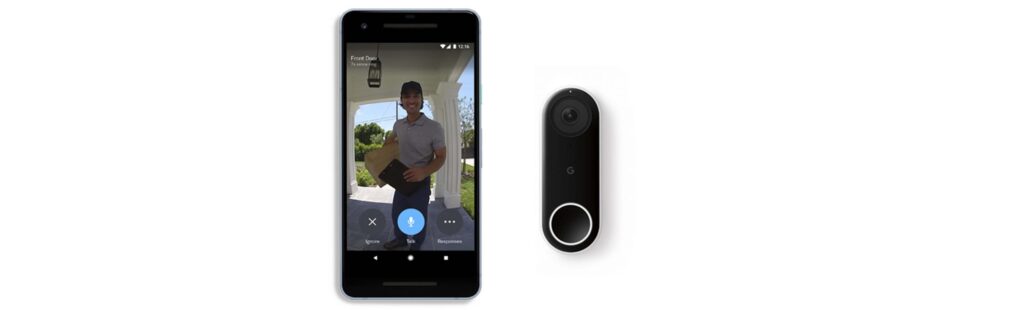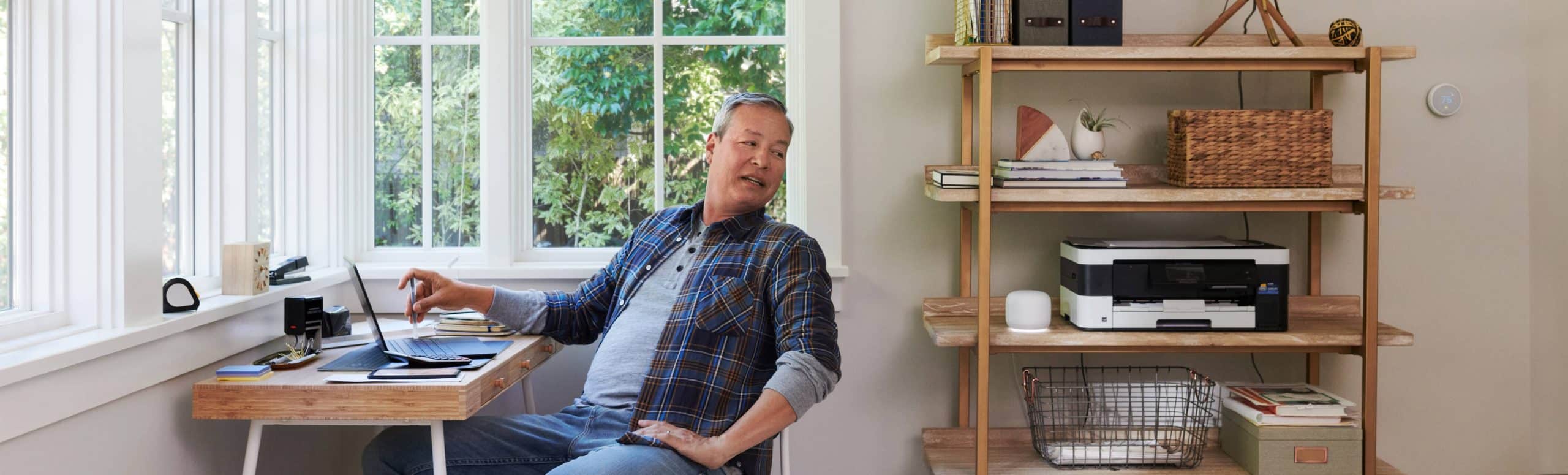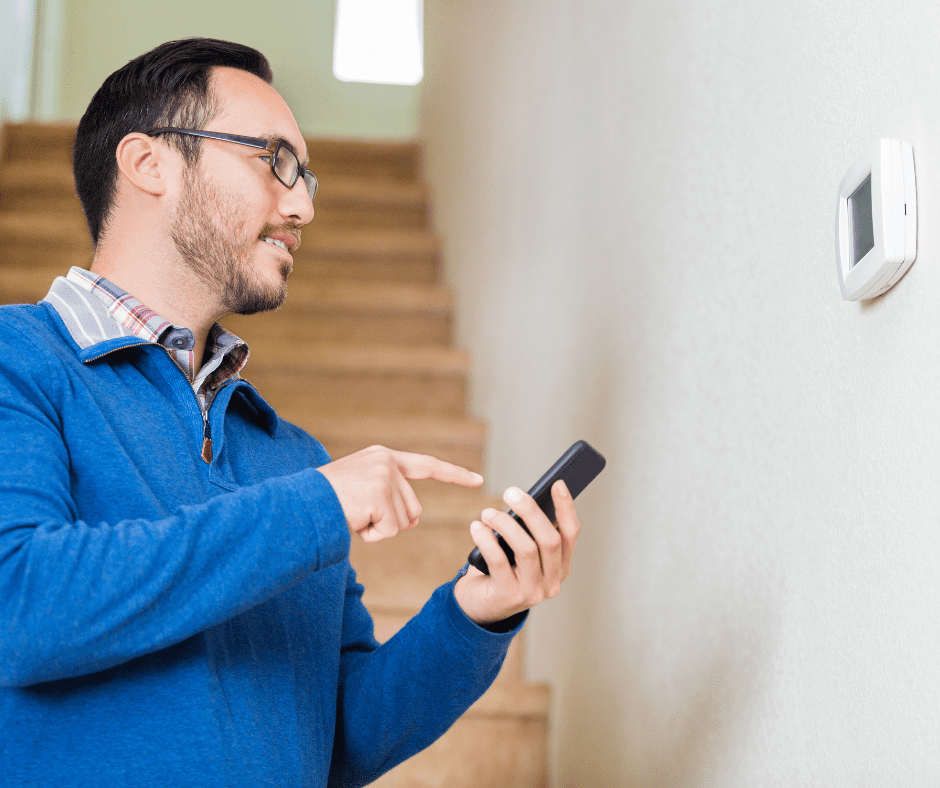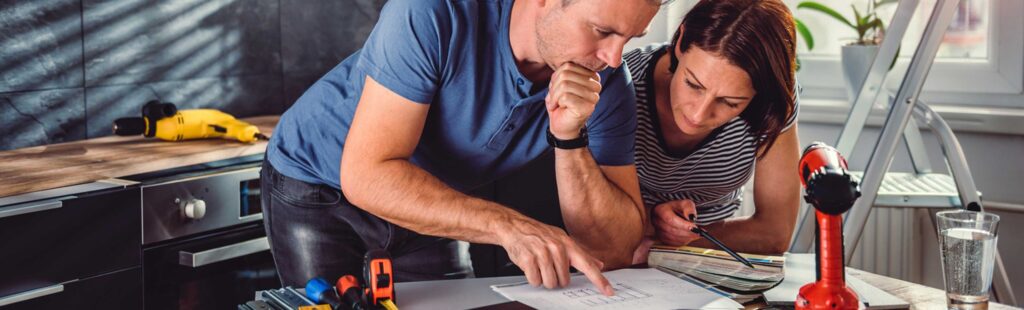Connectivity and Wi-Fi FAQs
If you are having connectivity issues such as, difficulty adding Google Nest products to your account, or Google Nest products going offline, please call Google for support at 1-855-469-6378. You can also visit this article: https://support.google.com/googlenest/answer/9239960 for more detailed instructions regarding how to troubleshoot your Wi-Fi connectivity issues.
If the Wi-Fi connection to any of your Google Nest products is lost, the device will typically need to be set up again on the Google Home or Nest app. Please visit https://support.google.com/googlenest/answer/7171617?hl=en-CA&ref_topic=7196419 or call 1-855-469-6378 for more detailed instructions regarding how to troubleshoot your Wi-Fi connectivity issues.
If you decide to change the name of your Wi-Fi network or the password to connect to your network, your Google Nest equipment will need to be reconfigured. Instructions on how to make those changes can be found at the Google Nest support site: https://support.google.com/googlenest/answer/7170507?hl=en-CA&ref_topic=7196419 or call 1-855-469-6378 for more detailed instructions regarding how to troubleshoot your Wi-Fi connectivity issues.
Yes. Our Smart Home Technicians will ensure you have the minimum bandwidth upload and download speed needed to operate the device during your installation appointment.
To learn more about Internet bandwidth and speed requirements for the Nest Hello Doorbell/Nest cameras, visit: https://support.google.com/googlenest/answer/9245832?hl=en
If you choose to add Nest Aware, the Nest Hello Doorbell will continuously stream video images. This ensures that you will be able to view the full stream of activity your doorbell captures. To support constant video streaming, you will need between 125 Kbps Wi-Fi bandwidth for low-resolution video and 1300 Kbps Wi-Fi bandwidth for high resolution. If your Wi-Fi network does not support the speed where your Nest Hello Doorbell is located, you may need to add Google Nest Wi-Fi equipment to improve your coverage. Book an appointment with our Smart Home Advisor to discuss our Google Nest Wi-Fi offerings.
Over a full month, your Nest Hello Doorbell on Nest Aware will transmit from 50 GB at low resolution to 300 GB at high resolution. You should ensure that your Internet plan covers this extra data transfer. You can reduce the total amount of data transfer by automatically turning off your camera for parts of the day, so it’s not always streaming video.
If you do not choose to use Nest Aware, the Nest Hello Doorbell will not stream continuously. It only streams when someone is viewing a live image. It also sends out a snapshot when the doorbell detects activity.
Each Nest camera (Nest Hello, Nest Cam Indoor or Nest Cam Outdoor) needs a dedicated 2Mbps for 1080 video. If you aren’t sure how much you have available, call your Internet service provider.
Please visit: https://support.google.com/googlenest/answer/9240155?hl=en to learn more about the Wi-Fi network settings recommended for use with Nest products. They can help improve the performance of your Google Nest products and help to resolve Wi-Fi connection problems.
If your Google Assistant gives you an error message, your device or internet modem will typically need to be rebooted. We recommend you visit https://support.google.com/googlenest/answer/10248641?hl=en-CA&ref_topic=7196419 or call 1-855-469-6378 for more detailed instructions regarding how to resolve the error message you are receiving.
Discover videos and articles in our Smart Thermostat Learning Resources to help you select the right connected thermostat for your home. Watch our Reliance Home Comfort ‘How-To’ video series to learn more about how to navigate some of the most popular thermostats from setup to operation.
Software/Apps
The software you will need to monitor and manage your Smart Home equipment can include the following:
- Nest app – for all Google Nest devices
- Google Home app – For Google Home devices
The Google Home app allows you to link your Nest devices so you can view them through the single Google Home app. But to get full control and capability from your Nest equipment, you will also need the Nest app.
The apps are available from the Android Play Store or the Apple App Store. Your Reliance Smart Home Technician will assist you in downloading and setting up these apps during installation.
To take full advantage of your Smart Home equipment’s features and capabilities, you will need to set up an account with Nest and Google and use that account to log in to the Nest and Google Home apps. Your Reliance Technician will help you do this during installation. Please visit https://support.google.com/accounts/answer/27441 and https://support.google.com/googlenest/answer/9297676?hl=en&co=GENIE.Platform%3DiOS&oco=0 for more information on setting up a Google and Nest account.
Support
Visit https://support.google.com/googlenest, then simply start typing your question into the box or scroll down to find your product. This handy menu has everything you need to learn more about the features of your equipment and software. Here you’ll find all the latest information on features, settings and tips on how to get the most out of your equipment.
Visit https://support.google.com/googlenest or call 1-855-469-6378. The first point of contact for help with questions or problems is Google Nest depending on the equipment.
If your problem is not software-related and your equipment needs to be serviced or replaced, contact Reliance™ at 1-844-939-4040. If you are on a Reliance Smart Home Rental Agreement, hardware and service coverage are included for your agreement’s duration.
Google Nest, Google Home, Nest Hello, Nest Cam Outdoor and other marks are trademarks of Google LLC.